Great news! TechnoKids Inc. just launched a new digital library called TechnoHub. It organizes all your TechnoKids projects onto online bookshelves. No need to back up your files. You can access all the instructional materials anywhere, anytime. And for the 2020/21 school year, TechnoHub will be provided FREE with each product purchase!
TechnoHub includes over 40 technology projects for Microsoft Office, Google, and programming. When you log in you can instantly see projects that have been updated. If you own a set or package new projects are automatically added to your shelves.
TechnoHub offers educators a convenient way to get the lessons and resources they need. Product availability is no longer restricted. Instead, you can download any version including Google or Microsoft 2019, 2016, or 2013. Please note, older titles and Office 2010 or earlier versions are not available.
How to Log in to TechnoHub
- If you are a TechnoKids customer, visit https://www.technokids.com/technohub/login.
- Type in your username and password. It will be the same as the information you used to make your purchase from the TechnoKids store. Click Log in.
How to View Projects

- Once you are signed in you will notice that the bookshelf is organized using tabs. There is a Primary shelf, Junior shelf, Intermediate shelf, and a Senior shelf. Click the tabs to see the technology projects in your collection.
- Each technology project on the shelf has an information button, download button, and favorites button. You might want to mark a project as your favorite if that is one you are currently teaching.

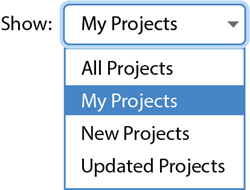
View All the Projects
- Select All Projects to see the entire collection.
- If you have purchased the TechnoKids package all the technology projects will be unlocked. However, if you have only purchased a set or individual project then some of the items on the shelf will be locked. To access these materials, you must purchase them from the TechnoKids store.
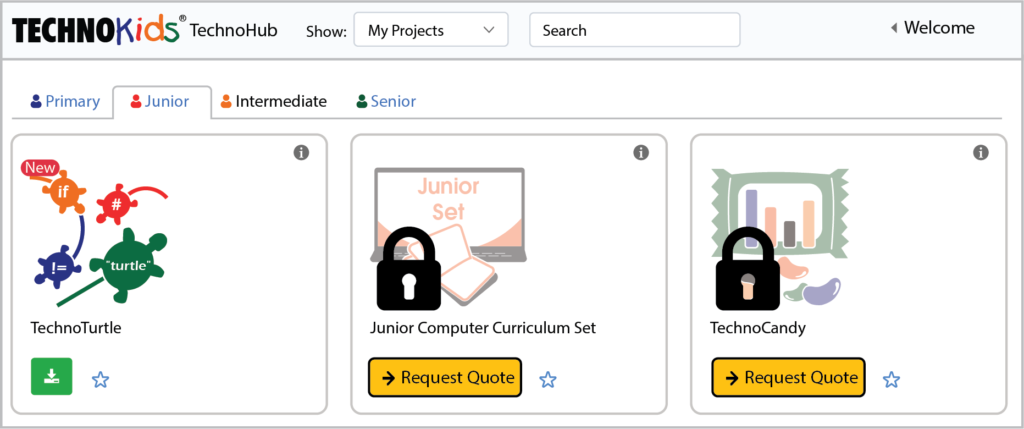
How to Download a Project
- To download a technology project, find the one that you want on your bookshelf.
- Click the download button.
- You will need to pick a version that matches the software you are using. Click Close.
- The item will be added to your Download Cart. You can continue to add technology projects.
- When you are done, click Start Download.
- The files will be prepared for download. Be patient. The more items you add to the cart, the longer it will take.
- Depending on your device’s setting you may be asked where you want to save the files, or they may automatically be placed in your Downloads folder. When the download is complete you can access your TechnoKids technology projects.
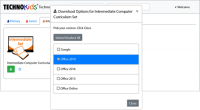

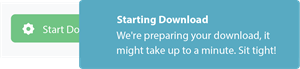
Watch a Video About TechnoHub
Keep your lessons current. Use TechnoHub to download the latest versions of your TechnoKids projects.
